5.안드로이드 리싸이클러뷰 + [소스코드]
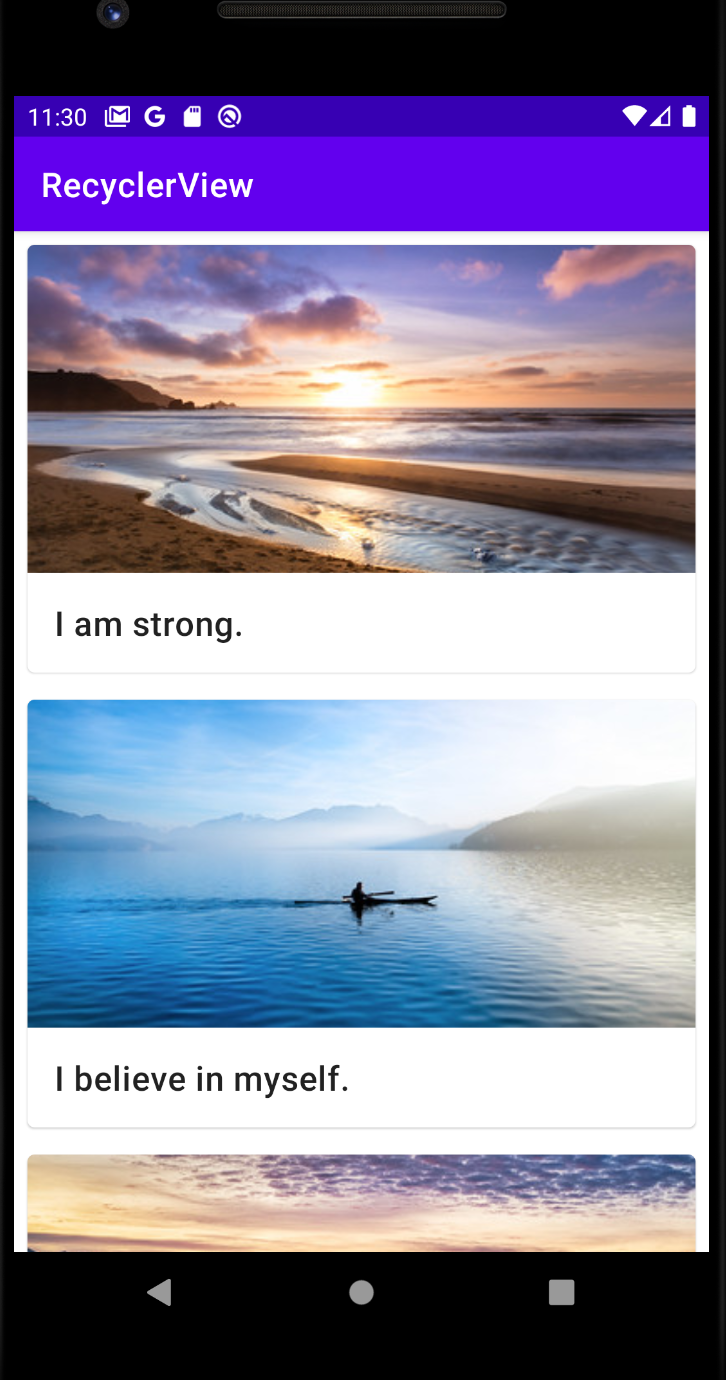
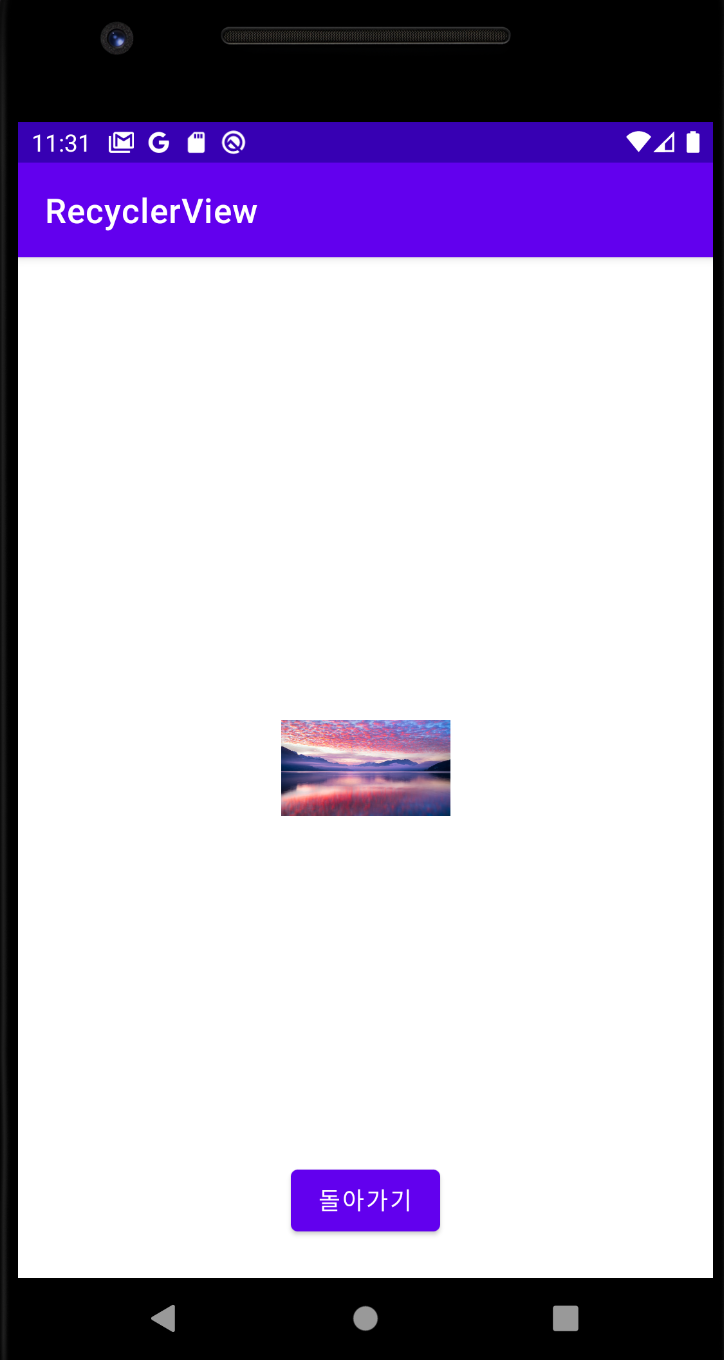
0.build.gradle에 의존성 추가
// 리사이클러뷰
implementation "androidx.recyclerview:recyclerview:1.1.0"
// For control over item selection of both touch and mouse driven selection
implementation "androidx.recyclerview:recyclerview-selection:1.1.0-rc01"
// 카드뷰
implementation "androidx.cardview:cardview:1.0.0"
1.데이터 만들기 - drawable에 이미지 데이터를 넣어준다. values 폴더 string.xml 파일에 아래와 같이 작성해준다.
<resources>
<string name="app_name">RecyclerView</string>
<string name="affirmation1">I am strong.</string>
<string name="affirmation2">I believe in myself.</string>
<string name="affirmation3">Each day is a new opportunity to grow and be a better version of myself.</string>
<string name="affirmation4">Every challenge in my life is an opportunity to learn from.</string>
<string name="affirmation5">I have so much to be grateful for.</string>
<string name="affirmation6">Good things are always coming into my life.</string>
<string name="affirmation7">New opportunities await me at every turn.</string>
<string name="affirmation8">I have the courage to follow my heart.</string>
<string name="affirmation9">Things will unfold at precisely the right time.</string>
<string name="affirmation10">I will be present in all the moments that this day brings.</string>
</resources>
2.데이터를 담을 Model 클래스를 생성한다.
package com.example.recycler
import android.util.Log
import androidx.annotation.DrawableRes
import androidx.annotation.StringRes
data class MyModel (@StringRes val stringResourceId: Int, @DrawableRes val imageResourceId:Int) {
val TAG:String = "로그"
//기본 생성자
init {
Log.d(TAG , "MyModel - init() called")
}
}
3.데이터 소스 만들기 - Datasource 코틀린 파일을 생성하고 위에서 만든 모델에 데이터를 넣어놓는다.
package com.example.recycler
class Datasource(){
fun loadMyData():List<MyModel>{
return listOf<MyModel>(
MyModel(R.string.affirmation1 , R.drawable.image1) ,
MyModel(R.string.affirmation2 , R.drawable.image2),
MyModel(R.string.affirmation3 , R.drawable.image3),
MyModel(R.string.affirmation4 , R.drawable.image4),
MyModel(R.string.affirmation5 , R.drawable.image5),
MyModel(R.string.affirmation6 , R.drawable.image6),
MyModel(R.string.affirmation7 , R.drawable.image7),
MyModel(R.string.affirmation8 , R.drawable.image8),
MyModel(R.string.affirmation9 , R.drawable.image9),
MyModel(R.string.affirmation10 , R.drawable.image10)
)
}
}
4.ItemAdapter 코틀린 파일을 생성한다.
package com.example.recycler
import android.content.Context
import android.util.Log
import android.view.LayoutInflater
import android.view.View
import android.view.ViewGroup
import android.widget.AdapterView
import android.widget.ImageView
import android.widget.TextView
import androidx.recyclerview.widget.RecyclerView
//이 class에서는 context, dataset을 인자로 받은 후 RecyclerView.Adapter<ItemAdapter.ItemViewHolder>()를 반환하는 adapter를 만들것이다.
class ItemAdapter(private val context : Context , private val dataset : List<MyModel>): RecyclerView.Adapter<ItemAdapter.ItemViewHolder>() {
// (1) 아이템 레이아웃과 결합
//onCreateViewHolder: RecyclerView의 새로운 viewHolder를 생성해준다.
// (재사용 가능한 viewHolder 없는 경우 호출 됨) 이를 위해서 recycler_item.xml을 inflate하고 ItemViewHolder를 반환한다.
override fun onCreateViewHolder(parent: ViewGroup, viewType: Int): ItemViewHolder {
val adapterLayout = LayoutInflater.from(parent.context).inflate(R.layout.recycler_item , parent , false)
return ItemViewHolder(adapterLayout)
}
// (2) 리스트 내 아이템 개수
//dataset의 크기를 반환한다.
override fun getItemCount()=dataset.size
//(3) View에 내용 입력
//onBindViewHolder: item view의 contents를 바꿔주는 메서드이다.
// 이를 위해서 dataset[position]으로 item view에 들어갈 item을 반환받는다. 이후 textview, imageview에 item의 contents를 set해준다.
override fun onBindViewHolder(holder: ItemViewHolder, position: Int) {
val item = dataset[position]
holder.textView.text = context.resources.getString(item.stringResourceId)
holder.imageView.setImageResource(item.imageResourceId)
// (3-1) 리스트 내 항목 클릭 시 onClick() 호출
holder.itemView.setOnClickListener {
itemClickListener.onClick(it, position)
}
}
// (3-2) 리스너 인터페이스
interface OnItemClickListener{
fun onClick(v:View , position: Int)
}
// (3-3) 외부에서 클릭 시 이벤트 설정
fun setItemClickListener(onItemClickListener: OnItemClickListener){
this.itemClickListener = onItemClickListener
}
// (3-4) setItemClickListener로 설정한 함수 실행
private lateinit var itemClickListener:OnItemClickListener
// (4) 레이아웃 내 View 연결
class ItemViewHolder(private val view:View) : RecyclerView.ViewHolder(view) {
val textView: TextView = view.findViewById(R.id.item_title)
val imageView: ImageView = view.findViewById(R.id.item_image)
}
}
5.MainActivity 작성
package com.example.recycler
import android.content.Intent
import androidx.appcompat.app.AppCompatActivity
import android.os.Bundle
import android.util.Log
import android.view.View
import android.widget.Toast
import androidx.recyclerview.widget.RecyclerView
class MainActivity : AppCompatActivity() {
override fun onCreate(savedInstanceState: Bundle?) {
super.onCreate(savedInstanceState)
setContentView(R.layout.activity_main)
//1. 데이터 불러오기
//-> Datasource().loadMyData() 함수로 string.xml과 drawable에 있는 text, image를 리스트로 반환받는다.
val myData = Datasource().loadMyData()
Log.d("로그" , "myData.size: ${myData.size}")
//2.RecyclerView findViewById로 찾기
val recyclerView = findViewById<RecyclerView>(R.id.recycler_view)
//3. RecyclerView에 adapter 연결하기
//-> 우리가 정의한 ItemAdapter를 생성해서 RecyclerView.adpater로 연동하되, adapter의 인자로는 context와 data를 넣어주어야 한다.
val adapter = ItemAdapter(this , myData)
recyclerView.adapter = adapter
//리사이클러뷰 클릭 이벤트
adapter.setItemClickListener(object: ItemAdapter.OnItemClickListener{
override fun onClick(v: View, position: Int) {
// 클릭 시 이벤트 작성
val intent = Intent(applicationContext,DetailView::class.java)
intent.putExtra("param",myData[position].imageResourceId)
startActivity(intent)
}
})
recyclerView.setHasFixedSize(true)
}
}
6.layout 폴더에 recycler_item.xml 파일 생성
<?xml version="1.0" encoding="utf-8"?>
<com.google.android.material.card.MaterialCardView xmlns:android="http://schemas.android.com/apk/res/android"
android:layout_width="match_parent"
android:layout_height="wrap_content"
android:layout_margin="8dp">
<LinearLayout
android:layout_width="match_parent"
android:layout_height="wrap_content"
android:orientation="vertical">
<ImageView
android:id="@+id/item_image"
android:layout_width="match_parent"
android:layout_height="194dp"
android:importantForAccessibility="no"
android:scaleType="centerCrop" />
<TextView
android:id="@+id/item_title"
android:layout_width="wrap_content"
android:layout_height="wrap_content"
android:padding="16dp"
android:textAppearance="?attr/textAppearanceHeadline6" />
</LinearLayout>
</com.google.android.material.card.MaterialCardView>
7.activity_main.xml 에 리사이클러뷰 작성
<?xml version="1.0" encoding="utf-8"?>
<FrameLayout xmlns:android="http://schemas.android.com/apk/res/android"
xmlns:app="http://schemas.android.com/apk/res-auto"
xmlns:tools="http://schemas.android.com/tools"
android:layout_width="match_parent"
android:layout_height="match_parent"
tools:context=".MainActivity">
<androidx.recyclerview.widget.RecyclerView
android:id="@+id/recycler_view"
android:layout_width="match_parent"
android:layout_height="match_parent"
app:layoutManager="androidx.recyclerview.widget.LinearLayoutManager"
android:scrollbars="vertical"/>
</FrameLayout>
참고 : 리사이클러뷰 cell 클릭시 상세보기 페이지
package com.example.recycler
import androidx.appcompat.app.AppCompatActivity
import android.os.Bundle
import android.widget.Button
import android.widget.ImageView
import android.widget.Toast
class DetailView : AppCompatActivity() {
override fun onCreate(savedInstanceState: Bundle?) {
super.onCreate(savedInstanceState)
setContentView(R.layout.activity_detail_view)
//메인화면에서 전달한 파라미터 받기
val param = intent.getIntExtra("param" , 0)
val img = findViewById<ImageView>(R.id.imageView1)
Toast.makeText(applicationContext,
"${param}",
Toast.LENGTH_SHORT).show()
img.setImageResource(param)
val btn = findViewById<Button>(R.id.button1)
btn.setOnClickListener {
finish()
}
}
}
<?xml version="1.0" encoding="utf-8"?>
<androidx.constraintlayout.widget.ConstraintLayout xmlns:android="http://schemas.android.com/apk/res/android"
xmlns:app="http://schemas.android.com/apk/res-auto"
xmlns:tools="http://schemas.android.com/tools"
android:layout_width="match_parent"
android:layout_height="match_parent"
tools:context=".DetailView">
<ImageView
android:id="@+id/imageView1"
android:layout_width="100dp"
android:layout_height="100dp"
app:layout_constraintBottom_toBottomOf="parent"
app:layout_constraintEnd_toEndOf="parent"
app:layout_constraintStart_toStartOf="parent"
app:layout_constraintTop_toTopOf="parent"
tools:srcCompat="@tools:sample/avatars" />
<Button
android:id="@+id/button1"
android:layout_width="wrap_content"
android:layout_height="wrap_content"
android:layout_marginTop="160dp"
android:text="돌아가기"
app:layout_constraintBottom_toBottomOf="parent"
app:layout_constraintEnd_toEndOf="parent"
app:layout_constraintStart_toStartOf="parent"
app:layout_constraintTop_toBottomOf="@+id/imageView1" />
</androidx.constraintlayout.widget.ConstraintLayout>
'안드로이드' 카테고리의 다른 글
| 4.안드로이드 Fragment - navigationBar 작업 + [소스코드] (0) | 2022.02.03 |
|---|---|
| 3.안드로이드 Intent 데이터와 화면전환 (0) | 2022.02.02 |
| 2.안드로이드 getSharedPreferences (0) | 2022.02.02 |
| 1.안드로이드 retrofit 사용 따라하기 (0) | 2022.02.01 |

